Overview
Note Xbox One does not support streaming media from Windows Media Center.
You can use Windows Media Center to stream music, pictures and video
to your Xbox 360 console from any computer on your home network. The
following steps are for the versions of Windows that include Media
Center (Windows 7 Ultimate, Windows 7 Professional, Windows 7 Home
Premium, and Windows 7 Enterprise versions). For help installing Windows
Media Center on your computer, see
Windows Media Center.
Step 1: Connect your console to your network
If you have already connected your console to your network, you can go to step 2 below.
If not, connect your console to your home network using a wired or
wireless connection. Then, test to make sure that your Xbox console
connects successfully. Here’s how:
- On your Xbox controller, press the Guide button.
- Go to Settings, then select System Settings.
- Select the name of your wireless network, or select Wired Network for a wired connection.
- Select Test Xbox Live Connection.
If the network status for the connection to your network shows as Connected, go to step 2 below. Otherwise, select More Info on your console and follow the suggestions.
Step 2: Remove previous connections (if necessary)
If you previously connected a computer to your Xbox 360 console, you will need to remove the existing connection.
You can remove the previous steps on your computer or on your Xbox console:
Computer steps: Remove previous connections
- Start Windows Media Center.
- At the bottom of the menu, click the Down Arrow, and under Tasks, click Settings.
- Click Xbox 360 Media Center Extender.
- Click Uninstall.
- Click Next.
Console steps: Remove previous connections
- Go to My Settings, and then select System.
- Select Computers.
- Select Windows Media Center.
- Select Disconnect.
- Press the B button on your controller to return to the Xbox Dashboard.
Step 3: Get the setup key on your console
- On your console, go to Apps, select My Apps, and then select Windows Media Center.
Tip Not seeing Apps? You might need to Update your Xbox 360 console software.
- Select Continue.
- Write down the 8-digit setup key.
Step 4: Add your console to Windows Media Center
- Start Windows Media Center on your computer.
- Go to Tasks, and then click Add Extender.
- On the Extender Setup screen, click Next.
- When prompted, enter the 8-digit setup key from Step 3.
- Click Next to complete setup.
Step 5: Start Windows Media Center on your console
Go to Apps, select My Apps, and then select Windows Media Center. It will take some time to build your media libraries the first time you use Windows Media Center on your console.
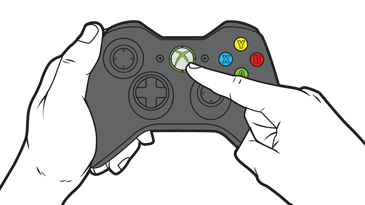
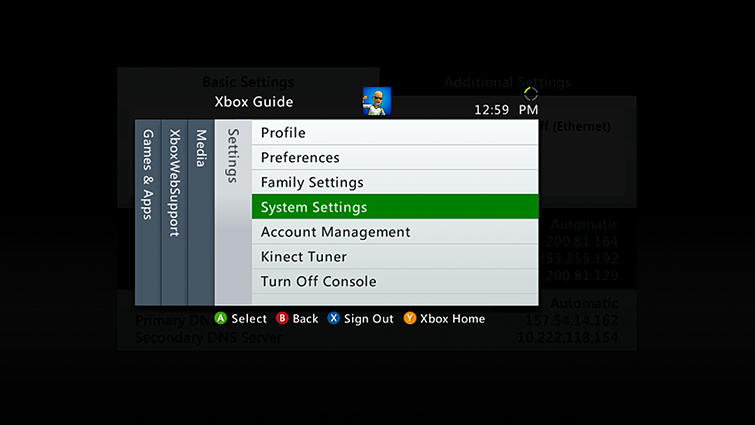
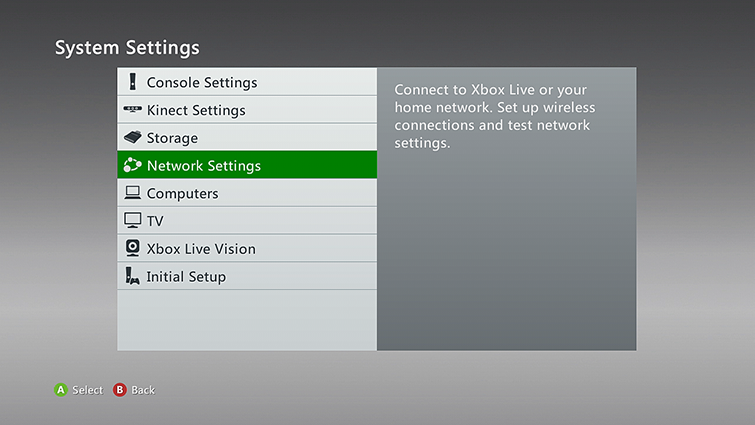
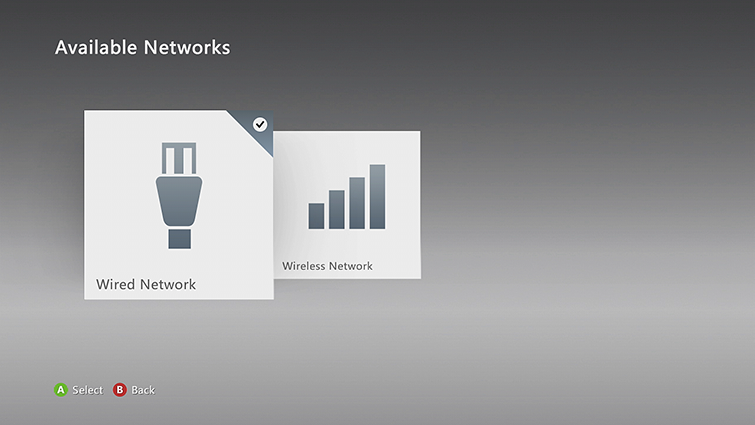
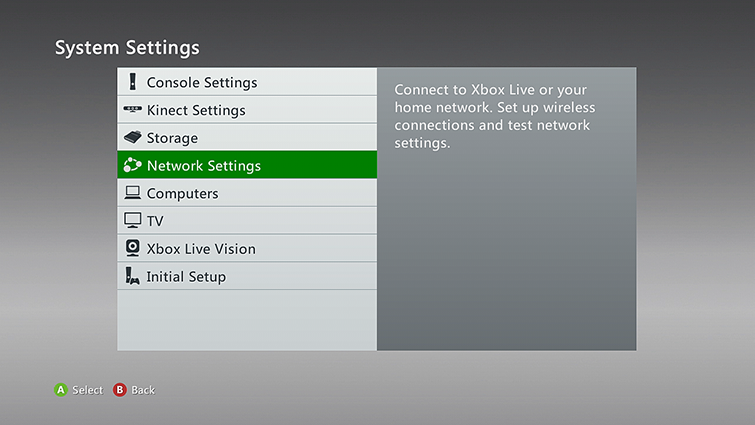
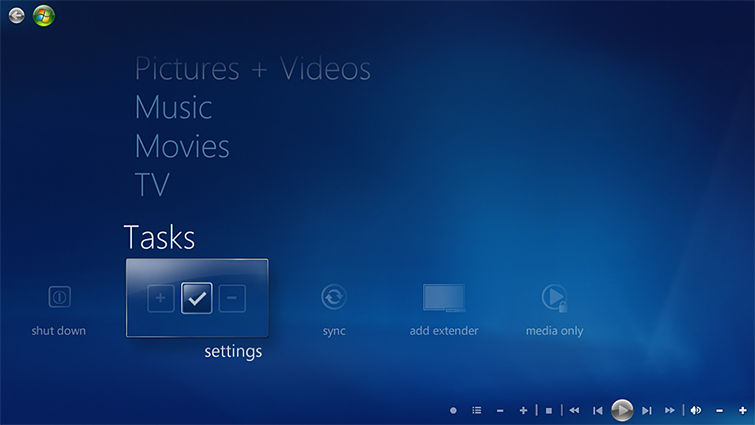
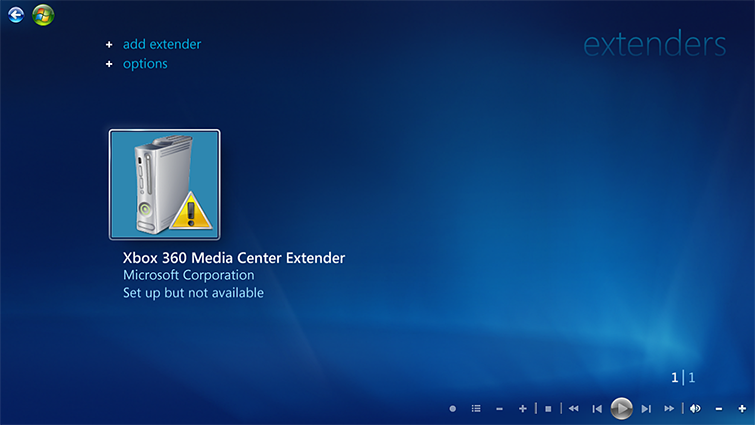
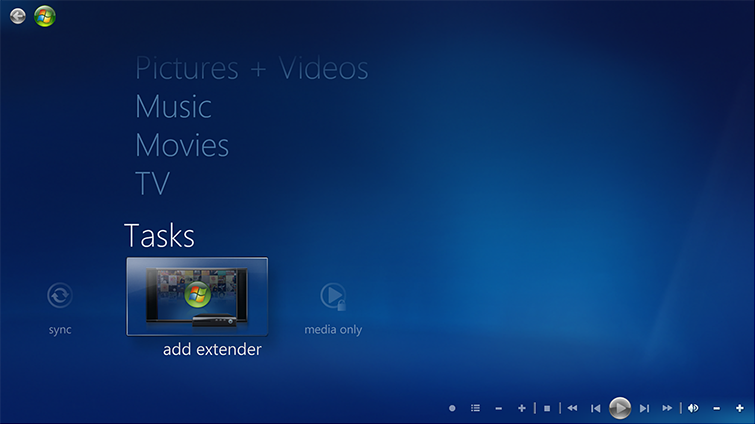
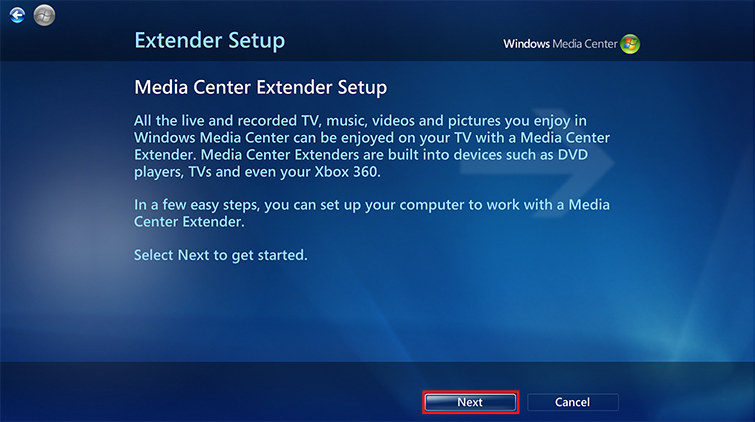
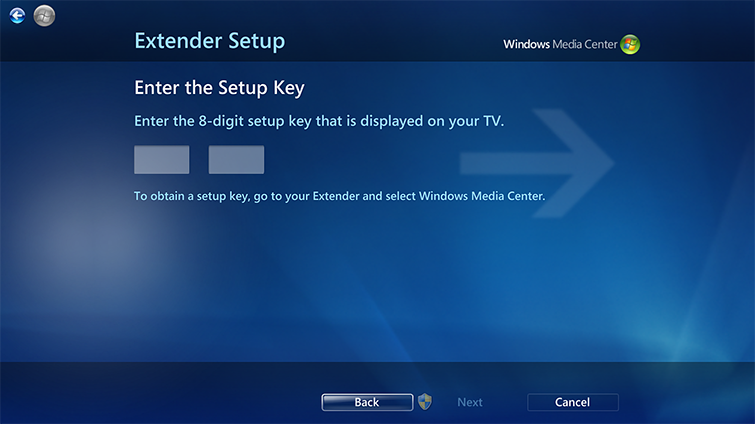
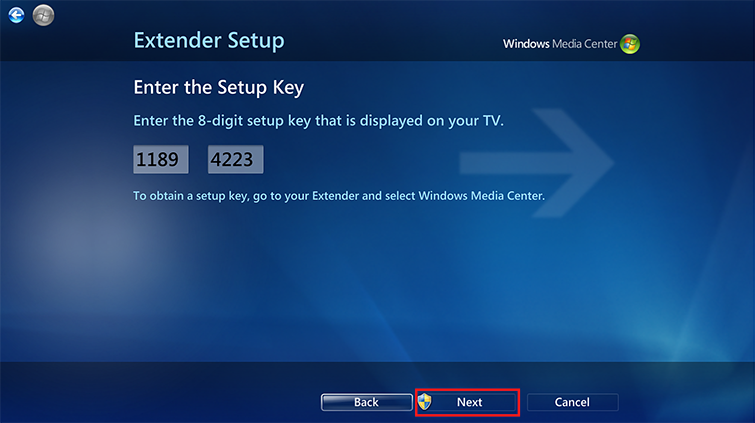






0 comments:
Post a Comment